Register And Sign In On the DVLA Online Portal
Here is How To Register and Sign In On the Online DVLA Portal In Ghana. Follow the detailed procedures below to Register or Sign In to the DVLA Online Portal.
You can share with the Whatsapp button below this page. If you have any enqiuiries, let us know in the comment section. You can join our Whatsapp Group For Government (Public Sector) Job Vacancies Alert. Here is the group: >>> Government Job Vacancies Alert Whatsapp Group <<<
Recommended
- How To Get A New Driving License In Ghana
- How To Renew Your Drivers License Online In Ghana
- How To Upgrade Your Drivers License Online In Ghana
- DVLA Driving Test Questions and Answers
- How To Register Your Vehicle, Car
- DVLA Online Portal: Sign In, Register, Renew Drivers License And Cars
- DVLA Head Office Direction, Contact Details, Regional Office
Table of Contents
How To Register On the Online DVLA Portal
- To begin the DVLA registration process first visit online.dvla.gov.gh/sign_in
- Then Click “signup free” at the bottom of the Sign in page.
- Then Select “Individual” in the Popup menu.
- The applicant registration form opens up
- Fill in the following details under the Basic Information tab:
- Select Your title (Mr. or Mrs)
- Select Your Gender (Male or female)
- Then Enter your date of birth in the following order (Day, Month and Year)
- Select Where you were born (Place of birth)
- Then Enter Your surname, your first name and middle name (If any)
- Then Enter Your employer’s name (Example Self-employee)
- Then Select your nationality
- Afterwards Enter your previous name (Any other name you’ve had before a name change )
- Then Select the type of ID Card you want to use for identity (this can be: Voters ID, National ID, Health Insurance, SSNIT or Passport).
- Afterwards Enter the ID card number in the ID No. column
- Then Click on Next
- Enter the following information Under the Contact Information Tab :
- Your postal address (eg P.O. Box 23)
- Then Enter the town of the postal address in the city column (Example, Teshie – Accra)
- Then Select your region from the drop down list.
- Afterwards Enter your email address in the email address column
- Then Enter the name of your area in the “suburb” column
- Then Enter your street address in the “street address” column.
- Afterwards Enter your house number
- Then Enter your mobile phone number in mobile number Column.
- Afterwards Click on next to move to the next step.
- Enter the following information Under the Account Credentials Tab:
- Enter a name you can easily recollect In the user name column, .
- Then Enter a preferred password in the password column.
- Afterwards Repeat the password in the “confirm password” column.
- Then Click next to continue
- On the next page a preview of all the details you had entered in the previous three pages.
- Review the details to be sure that everything is correct and click on the next button.
- Incase you have any wrongly entered data, click on the edit button at the top of each table to edit it before moving on.
- At this point You are done with registering on the DVLA Online Portal
How To Sign In On the Online DVLA Portal
- To Sign In To the DVLA Online Portal first visit: online.dvla.gov.gh/sign_in
- Then enter the Username and Password you created during the registration above
- Afterwards click the sign in button
- If your Username and Password and password are correct, you will be successfully sign in to the DVLA Online Portal
- You can now access all the DVLA online services.

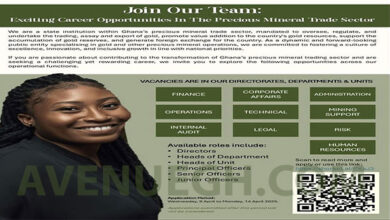









AgyeiwaaCo
please how do i register
I have filled the forms yet cant access or log in