Complete Overview Of NTC Teachers Portal Ghana (TPG) Platform: Teachers Guide
Here is a comprehensive guide to using the National Teaching Council (NTC) Teachers Portal Ghana (TPG). This user manual is designed to help teachers navigate the platform with ease. It includes step-by-step instructions for account registration, completing the teacher registration form, logging in, and recovering a forgotten password.
The guide also explains how to set up your teacher profile, access and manage your teacher license, and use the dashboard effectively. It provides insights into your license details, how to access training courses and programs, and how to view your training records. Additionally, it covers how to understand and use terminal In-Service Education and Training (INSET), manage your professional portfolio, update your profile, and log out of the portal
Related Posts
- NTC Opens Registration For All Teachers To Get A License Without Taking Exams
- NTC Registration For All In Service Private And Public Sector Teachers
- NTC Licensure Exams Past Questions 2018/2019/2020
- Resit Registration For NTC Teacher Licensure Exams
- NTC Certificate Request Procedures
- Detailed NTC Registration Procedures
- Complete Overview Of The NTC Licensure Exams Since Its Inception
- A List Of All NTC Portals
- NTC Licensure Exams Resit Results Checking Procedures
- Reasons Why You Cannot Access NTC Exams Results
Table of Contents
Recommended Browsers For Accessing The NTC Teachers Portal Ghana (TPG) Platform
- We highly recommend Google Chrome,
- Mozilla Firefox or Safari as the web browser to use for this application.
How To Register On The NTC Teachers Portal Ghana (TPG) Platform As A Teacher
All teachers in Ghana are to register on the NTC teacher portal to gain access to continuous professional development programs, build their portfolio and manage their license online. This can be accomplished by performing the following actions:
- Go to tpg.ntc.gov.gh/account/register
- Complete the registration form and click the Register button.
- Check your email address for a confirmation link.
- Click“Complete Registration” to verify your email address.
For detailed registration procedures, requirements and eligibility for both private and public school teachers, check the following guide:
How To Log In To The NTC Teachers Portal Ghana (TPG) Platform As A Teacher
- After successfully creating an account through registration, you can access your account by logging in as follows:
- Go to tpg.ntc.gov.gh/account/login
- Complete the login form and click the Login button
How To Recover Your Password On The NTC Teachers Portal Ghana (TPG) Platform As A Teacher
- In the event you forget your password click “Need help logging in?” link on the login form under the Login button.
- You will be presented two options; “Email password reset”and “One-time password (OTP)”.
- If you remember your email address, select the first option and enter your email address to receive instructions on how to login.
- If you have forgotten or lost access to your email address, select the second option and enter your telephone number to receive a code to login to your account.
How To Setup Your Profile On The NTC Teachers Portal Ghana (TPG) Platform As A Teacher
On your first login into your account, you have to set-up your teacher profile. Below are some tips for this process: Profile setup is divided into seven (7) phases. These are:
- Identification information
- Personal information
- Passport picture upload
- Document upload
- Academic history setup
- Employment history setup
- Licence setup
Things To Note
- The phases can be filled in any order.
- All information is saved once entered and you can stop and continue at anytime.
- You can view your profile progression to see which fields are required to complete the setup.
- Your passport picture must have a WHITE background and must be a JPG, JPEG or PNG image.
- All other file uploads must be PDF files.
How To Setup Your Teacher Licence On The NTC Teachers Portal Ghana (TPG) Platform As A Teacher
Once you have completed filling in the forms, you will have to make your payment for licence to finalize the application. Follow these steps to make your licence payment.
- Click “Setup Teacher Licence”. You will be directed to our payment gateway where you can make payments with mobile money or a debit/credit card.
- After your payment is confirmed, you will be sent an email with a receipt for the payment. Please print a copy of this receipt for your reference.
- Your account is now pending activation and you will be notified via SMS and email when your account is activated after your document is validated.
Usage Tip
- Since payments require third party verification, it can take some time for your payment to reflect on our system.
- You will be notified via SMS and email when your payment is successful. Please contact us when you need help.
How To Setup Your Teacher Dashboard (Licence details, Training courses Training records, Terminal INSETs) On The NTC Teachers Portal Ghana (TPG) Platform As A Teacher
The dashboard is the main hub of activity in the teacher portal. You can view your licence details, recommended training courses, training programs by service providers, training records, INSETs, manage your portfolio and update your profile.
Usage Tip
Occassionally, there is a notice in red background at the top of the dashboard to communicate messages to the public.
Teacher Licence details
Your licence details available on your license card is also available on your dashboard. On the left is your passport picture and on the right are four (4) fields:
- Licence holder: This is the full name of the licence holder.
- Licence number: This number is generated when your account is activated and is both your registered number and licence number. It is in the format TT/XXXXXX/YY; where TT is the type of teacher you are -either professional (PT) or non-professional (NPT), XXXXXX is your serial number and YY is the earliest year you completed academic/professional qualification.
- Issue date: This is the date your licence is issued.
- Expiry date: This is the date after which your licence is invalid. It is automatically set to two years after your issue date.
Teacher Training courses
- Training courses are courses recommended by NTC for teachers. There are two types of training courses; mandatory courses for all ranks and rank based mandatory courses.
- All mandatory courses have the same CPD credit points. All rank-based mandatory courses have the same CPD credit point for each rank (i.e. training courses for Rank 1 all have the same CPD point).
- Every teacher is advised to take three (3) mandatory training courses in a four year cycle.
- Click “View” on a training course to see the available service providers providing the training and to register.
Usage Tip
- Ranks are currently applied to only public service teachers.
- Private service teachers have access to all training courses.
Teacher Training programs
- Training programs are programs designed and developed by service providers to educate teachers on modern trends.
- The “Training programs” page shows available training programs in your district. Each training program is shown on a card with the summarized details.
- Click on the training program card to get more information on it.
- On your dashboard click on “Training Programs” (third column from the left).
Usage Tip
The symbol indicates where you should click.
Teacher Training program page
- On the training program page, you are presented with the full details of the training program in nine sections. The sections are “About this course”, “Target audience”, “Attendance”, “What you will learn”, “Evaluation”, “Dates”, “Venue”, “Modules” and “Sponsors”.
- Under venue, click “View on map” to get the venue location on Google Maps.
- Click “Register” at the top right to register for the training program. After you register, you can unregister for the training program by clicking “Unregister”, at the position you clicked “Register”.
Teacher Training records
- You can view your training records and download your certificate of attendance for each training course or program attended.
- On your dashboard click on “Training records” (third column from the left).
- If you haven’t registered for any training programs, your training records will be empty. On the portal below there is one training record available. Each record has three features on it.
- Click “View” for more details on your training record.
Teacher Terminal INSETs
- All teaching staff are mandated to undertake terminal
- In-Service Education and Training. INSETs records are processed by your head teacher or regional director (if you are an SHS Head).
- On your dashboard click on “View INSETs” (center item).
- There are three types of INSETs; School Based INSET (SBI), Cluster Based INSET (CBI), Department Based INSET (DBI).
- Each INSET record view has two features on it as shown below:
- INSET records can only be processed in a period of a month. This means all school heads or regional directors have a month at the end of each term to process INSET records for their staff.
Teacher Manage Portfolio
- Your portfolio contributes to your license renewal. Under your portfolio you fulfil the evidence criteria of the teaching standards (see page 34 of the National Teaching Standards)
- On your dashboard click on “Manage portfolio” (center right).
- You can upload anything on your portfolio. To get started, click the at the bottom right of the portfolio page.
- Enter your record title in the dialogue presented and click “Save”. The portfolio record page is created and presented to you.
Manage Teacher Profile
- You can make updates to your profile. Only your contact information can be updated without verifiable proof.
- On your dashboard click on “Manage portfolio” (center right).
- For all other information you will have to upload a proof of change which will be approved before the changes are effected.
How To Log Out Of The NTC Teachers Portal Ghana (TPG) Platform As A Teacher
- To ensure your account is secured at all times, always remember to logout from the portal when done with your session.
- You can log out by clicking “Logout from account” on the dashboard
- On your dashboard click on “Logout” (last item).
- On the portal, you can click your image at the top right and click “Logout” on the drop down menu.


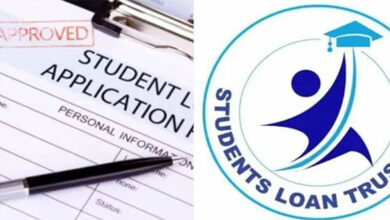







am a public teacher, iwased to provide my GTLE index of which I do not have . please how do I get get
I am a public teacher when registering they asked me to provide GTLE index number, how can I get it
Pls can u send me the document on the ntc overview on how in service teacher can build portfolio for lincence renewal. Thank u
Anytime I tried to enter my staff ID and SSNIT number, I get a pop up message saying that Invalid staff ID or SSNIT number. Any help please
Please how can I do the confirmation on the NTC portal before I go the bank and buy the voucher. Thanks
Have not received any message after registration even though the promised me one.what is happening
Can’t do the registration because the site is not working
Try again later
I be tried several times but the site is not working. Please any help
Can’t login to my account bcos my by resetting my password, the verification code goes to Infinix Note 7 which is not my phone. I don’t also know the owner of the phone. I used this email eunicefordjour@gmail.com