NSS Posting Portal, Registration & Dashboard Login
Here is the NSS Posting Portal, Registration & Dashboard Login. The National Service Scheme (NSS) has officially released NSS Posting Portal, Registration & Dashboard Login guidelines for the National Service NSS final year students from all accredited tertiary institutions in Ghana to enable them to partake in the mandatory national service for the service year.
Kindly Share with the whatsapp share button below this article. If You Have Any enquiries, Let Us Know In The Comments Section. You can join any of our forums to make all your enquiries known. >>> National Service Discussion Forum <<<
RECOMMENDED
- Posting To Preferred Institution For National Service Without Paying
- Solution To NSS Pincode, Registration Problems And NSS Contact Details
- Online Ghana National Service Registration Guide
- How To Access and Activate NSS Pin Codes
- How To Check Your National Service Posting / Pacement
- How To Print Your National Service Appointment Letter
- How To Schedule Appointment For NSS Biometric Registration And Validation
- How To Access Your National Service Dashboard
- NSS Registration Closing Date And Contact Details
Table of Contents
About NSS Posting Portal, Registration & Dashboard Login
In Ghana, the National Service Scheme (NSS) was established in 1973. The Ghana National Service Scheme was established under Act 426 (of 1980) of the Constitution of Ghana. The scheme states their objectives and makes Rules and Regulations under Act 426, which applies that, all citizen of Ghana above the age of 18 years and qualified as graduates will undergo a one-year mandatory service to the nation.
Also, the scheme intends to engage graduate students to real working experience, mostly in their field of study which includes: Education, Health, Co-operative, Agriculture, Local Government, Military, and Rural Development among others. Hence, providing great exposure and a practical working opportunity to all service personnel both in private and public sectors, also as part of their service to the nation.
How To Access NSS Pincode
At the end of every academic year, the National Service Scheme secretariat releases PIN Codes for all eligible national service personnel (University graduate, Colleges of Education and Nursing). Besides, to have access to your PIN Codes you need to visit their official website and log in with your Student ID (Index Numbers), Date of Birth and proceed to any branch of Agriculture Development Bank Ltd. (ADB) and make a payment of GH¢ 40.00 or via Mobile Money which requires an amount of GH¢ 41.00.
How to check NSS number
- Visit the NSS portal
- Click on Check & Pay for PIN CODE
- Enter your Index Number/School ID Number
- Enter Your Date of Birth
- Click Search
NB: the Summary of your detail will show up. Make Payment and proceed.
How To Check NSS Posting
- Go to portal.nss.gov.gh and click on check posting
- Just enter your national service, NSS number and your posting detail would be shown.
- There would be an option to print it or save it as a pdf. The details contain your national service number, name , institution attended, course of study, qualification, place of posting, year of enrollment, and remarks showing the status of your appointment.
How to pay for my NSS pincode through MTN mobile money
- Dial *170#
- Select MoMoPay & Pay Bill
- Select option 2
- General Payment
- Enter Payment Code
- Enter amount (GH¢ 41.00) and confirm
- Proceed to the NSS portal and complete registration
NSS Registration Portal online
REQUIREMENTS For NSS Registration
- At least one valid National ID– Passport, Voters Card, SSNIT Card or Driver’s License
- Scanned passport photograph– not more than 1mb. Would appear on the final certificate, so
needs to be formal.
NB: This process is for personnel to complete online registration to be issued an NSS number. Please note
that all field with an ASTERIKS (*) sign on them are compulsory to fill, and you cannot progress until
the requested information is supplied.
NSS Registration Procedures
STEP 1: Visit the NSS Portal and enter your username (School index number or ID number), and your Password (payment pincode).
STEP 2: You should now be on the first page of the form (Applicant Info). Please confirm all the
information displayed is yours and correct. If not, please contact Live Chat for support. Select the
means of Identification you intend to submit, and enter the ID number.
For any of the IDs you have selected, below is the details the system requires you to enter for ID
confirmation.
STEP 3: The system would compare the information on your ID, and that submitted by your
Institution, and would provide you an Identity Match Score.
STEP 4 : You would now be required to complete the rest of the applicant information. Upload your
passport photograph and ensure it is within the size specification of not more than 1mb. Address, and
contact information are all compulsory fields. Please ensure the information here is current and active,
as this is the only way the NSS can reach you. Enter your Next of KIN information for use as emergency
contact.
Click on SAVE & CONTINUE
STEP 5 : You should now be on the SERVICE INFO page. Enter your employment history and
click on SAVE & CONTINUE.
STEP 6 : You should now be on the PREFERENCE page. Information supplied here would guide the NSS
on your final posting, so ensure to provide accurate information. Select your 3 preferred regions to be
posted, in your order of preference (Region I being the number 1 choice). Select the local languages
you can read, speak, and write.
STEP 7: You should now be on the PREVIEW page. This is a summary of all the information already
provided. Read through and ensure all of it is correct. Use the BACK button if you intend to change any
details. Click on SUBMIT.
STEP 8: Congratulations! You have now completed your online registration. You should see a
congratulatory page, and your NSS number assignment.
You also now have an NSS dashboard to yourself, where you can review any registration information,
or request for services for the NSS.
- To access the NSS dashboard, click on GO TO PERSONNEL DASHBOARD
- To print your registration summary, click on CLICK TO PRINTat the bottom of the page.
SAMPLE VIEW OF PERSONNEL DASHBOARD
How to book appointment for NSS Biometric registration
- Log onto the NSS portal
- Check posting and print a copy of the appointment letter
- Proceed to user agency for the endorsement of appointment letter by Head of the organization or Human Resource Director with an official stamp
- After endorsement by user agency, visit the NSS website to schedule an appointment indicating the date and time for regional validation and acceptance
- NSP accepted by user agency and has booked appointment should proceed to NSS Regional Zonal Registration Centre for validation and registration to obtain Regional Acceptance Number (RAN)
NB: Rejected/Released National Service Personnel should go back to NSS Regional Secretariat to begin the process.
- After validation, print a new appointment letter which has the “RAN” and makes three photocopies.
- Submit a copy to the NSS District Office, give a copy to the user agency and keep one.
NB: Only personnel who book appointment would be attended to at the Regional Zone Registration Centres
How to access your NSS dashboard login
- Visit NSS login portal
- Click on Sign in
- Sign in as personnel
- Enter your email used during registration and PINCODE as a password
- Change password
How to print and fill NSS monthly report form
National Service Scheme (NSS) evaluation form is a document the secretariat uses to track your attitude and punctuality at work. Therefore, this duty report form has to be printed every month on your NSS Portal, endorsed by your supervisor as proof of your attitude, behavior, and punctuality at work.
Hence, your supervisor has the power to reject or give remarks in regards to your comportment and whether you qualify to be paid. Therefore, after the supervisor’s endorsement submit your form to your district secretariat for approval. In addition, visit your dashboard from time, and find out if your details have been approved. Also, repeat the procedure every month.
The form has:
- Telephone Number
- NSS Number
- Supervisor’s Name
- Supervisor’s Contact
- Organization’s Name (etc.)
How to check your NSS allowance
- Sign in NSS portal
- Click on check allowance
- Enter your NSS number
- follow the rest of the procedures
How to print NSS monthly evaluation report form online
- Login NSS portal
- Sign inas a personnel
- Enter your e-mail address used during the registration
- Enter your password (NB: Your default password is your NSS code).
- Click on the month available on your Dashboard
- Download and print
- Submit to your supervisor for remarks and endorsement.
Make a photocopy for yourself and submit the original to your NSS District office. Repeat the procedure every month.
How to request for NSS certificate and requirements
To requests for NSS certificate on delivery, the Service Personnel must have:
- Completed a One-year or 12 months National Service.
- Filled an annual assessment form by their immediate supervisor or Head of his/her user Agency.
- Submitted his/her assessment form to the District Office. (NB: at the place of service)
- Provide your NSS Number and verified
- Submit your Means of Identification
- Fill in your details in the request form displayed
- Make payment for delivery using any of the several options available
How to reset NSS login forget password
- visit the NSS certificate portal
- Enter your details
- Click on search

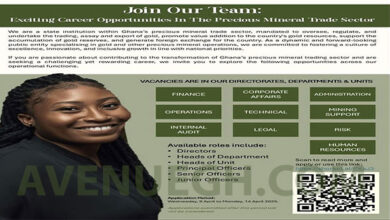





Good day.
I am an employed personnel who is also schooling will be completing this year.
I would like to do my National Service at my workplace.
If not I might need to take a year’s leave from work and can’t certify if I will be meeting my job when I get back.
How do I go about this?