How To Create A Website
Here is How To Create A Website. Creating a website from the beginning is not a difficult task. In fact, it is very easy to do even for beginners. There is no need to know web development or have coding skills.
There have been over thousands of websites built for our clients without any coding skills. And in this guide, you will learn How To Create Your Website From Scratch, step by step.
By the end of this article, you shall have your own beautiful and professional website. And this is exactly how it will look.
Recommended
Table of Contents
About How To Create A Website
Go through the outlined guidelines in order to create for yourself, a website like this.
This is just an example. You will be able to change the appearance of your website by selecting one of the many beautiful designs at your exposure.
The whole process will not last more than 30 minutes. Therefore, sit tight as we begin our journey.
By the end of this article you’ll know
- How to make a website from scratch
- How to customize your website’s design
- How to add new pages and content
- How to add a contact form
- What to do after launching your website
These guides are written in favor of beginners. This means that they are very clear and easy to follow. Yet, should in case you have any complications, you can drop your problem at the end of the guide in the comment box and we will be glad to help you out.
Before we get the ball rolling, let’s take a look at some frequently asked questions about starting a website.
How Much Does It Cost To Create a Website?
As low as $5 per month, you can commence your own website! You won’t need a web designer or even pay for domain name registration. By carefully going through this tutorial, you will earn yourself, a registered domain name for free (for 12 months), the best web hosting deal, and also, the steps to start your own website.
Can I start a website for Free?
Of course! Talking of free website builders, there are many of them. And they mostly include no initial cost. But there is a caution. Concerning website builders, most of them make it easy to create a basic website for free. They later charge you a monthly fee to keep the website live or add more advanced features.
The long and short of it is that, while you can create a website for free, you will have to pay a considerable amount later. Especially for beginners, this is not a good option. To get this out of your way, carefully go through the step by step approach we offer on this article. We have stated and explained from the beginning, every cost you will incur. This, therefore, leaves no surprise to you. We did our research and found out that you cannot be offered any deal as good as this. This is the best deal you will ever get!
How easy is it to set up a website?
As stated earlier, creating a website isn’t digging up a mountain. It is as easy as A-B-C. Your website shall be created using WordPress. And below is the step-by-step guide to how to make a website that looks good on both desktop and mobile devices.
What do I need to make a website?
There are three main things that are required of you to be able to create a website. These are:
- A domain name – a unique name for your site (like myfirstwebsite.net)
- Website hosting – a company to host and avail of your website on the Internet
- Your website building software – in this article, we shall use WordPress
You shouldn’t be worried if this seems tangled. Every individual step and term will be digested to your satisfaction and in the end, you will have zero difficulties.
Overview: Making a Website
Concerning you creating a website, these are the steps you should check out:
- Register a domain name
- Sign up for web hosting
- Install WordPress
- Add a website theme
- Customize your website design and layout
- Customize your homepage
- Add a contact form
- Add content for essential pages
- Add your logo
- What to do after launch
Step 1: Register a domain name
This is the very first requirement you need to check out. Before starting your site, you need to register a name for it. This is normally called the domain name.
You already have a domain name
In the case where you already have a domain name and you will like to use it, following the guidelines below:
- Click here to head over to A Hosting Provider
- Click on the “Get Started Now” button.
- Next, choose BASIC Plan.
- Enter your domain name into the ‘Use a Domain You Own’ text box and click NEXT.
- Proceed to STEP 2 (Sign up for web hosting).
What is a domain name?
Basically, a domain name is the name you would like your website to be identified with. It is the special internet address of your website.
For example, the domain name of this website is avenuegh.com. This is the name you will have to use to get to the site. You will just have to enter it directly into the browser’s search bar then you are good to go.
Each and every website has a different domain name. This is to say there are no two or more websites with the same internet address.
Talking of the domain name, it’s got two different parts. The first part refers to the name and the second part is the extension of the website. Together, the name and extension of the website produces the domain name.
It goes with this format: www.youwebsitename.itsextension.
For example:
- com
- net
- mercedes-benz.com
- org
Tips on selecting a good domain name
- Don’t think of a forgettable or complicated name. Use something very simple.
- Make use of very short words.
- Do not include spaces between words
- Use a familiar extension like .com or .net
- Must be related to your business or whatever you would like to host.
- Avoid the usage of underscore (_) in the domain name.
How to register your domain name
You can get your domain name registered with a domain registrar or a hosting company. Once you pay your yearly fee to your registrar, it remains yours.
Literally, the cost of a domain name per year is $15.
As soon as a domain is out of date and it’s not renewed by the owner, it becomes available on the market.
You must note that: There are more than 400 million registered domain names to date. So it is very possible that your preferred domain name will be already taken. In that case, you need not worry. With a little bit of research, you can register for your brand new website.
Let’s get started.
- Type in a name in the box below.
- Choose the extension of your choice from the drop-down list
- Then, click the CHECK AVAILABILITY button. While there are many extensions available, it is recommended to go with a .com or .net extension.
- In case the domain name is unavailable, try other names until it is labeled as ‘Available’
- After you get an available domain name, click NEXT to get to the next step.
- Secure your free domain name and register for hosting.
- Please note that after you click the NEXT button, the page will open in a new tab so that you can keep reading this guide.
- Note: If you have trouble using the above domain checker, click here to open the tool in a new tab and then click Domains from the main menu and proceed from there.
Step 2: Sign Up For Web Hosting
You are already close enough to owning a domain name. Just follow the steps below to continue.
Step 1: Account Information
- Visit a hosting platform
- Enter your Account details
- Provide your details over the form and cross check it to make sure of correct detials.
- Doublecheck you email. Since that is what you will be using to access your site’s domain.
Step 2: Hosting Package selection
- Select your web hosting package.
Step 3: Choose your package extras
Step 4: Enter your payment details
- To finalize this step, you need to enter your payment details.
- Then, read the Terms and Conditions note and check the “I have read and agree …” checkbox.
- When you’re ready, click the SUBMIT button to finalize payment.
Step 5: Set a password for your hosting account
- You now own a domain name and a hosting for you website. Congrats!
- After you complete your purchase, check your mail for a verification link.
- After successfully verifying your account, you will recieve an email containing your hosting account information. Keep it safe.
- Click the “Create Account” button
- Create a password for your hosting account and verify it.
- Click the “Crea Account Button”
- After you have correctly followed up these processes to this place, you will get a message about your successful account creation.
- Next, click the “Go To Login” button to continue.
Step 6: Log in to your hosting account
- After loggin in to your account, install WordPress and get started.
- Enter your domain name and password (selected in step 5) and click Login.
Enter the username and password to login to your hosting account.
Step 3: Install WordPress
After the successful registration of your domain name and signed up for hosting, the next step is selecting your website building software. This software is also termed as the Content Management System (CMS).
Regarding this article, we are using WordPress. This is because it is free, very easy to use and flexible when it comes to web designing. It’s also SEO friendly. This means that it has the ability to rank high in search engines.
With WordPress, you can get any type of website including a personal website, blog, business site or even an online shop.
In order to setup your website with the use of WordPress, follow the step-by-step instructions listed below:
First, you will need to answer a couple of question about your website and its purpose. Do not spend much time on this since it is just informational. Choose your options as shown below and click Continue:
Select the options as shown above and click continue.
Go through the questions in STEP 2 and click CONTINUE TO THEME SELECTION.
Step 4: Add a website theme
Next, you are going to chooose a theme for the website. A theme simply describes the layout, colors, looks, and feels of your site.
You can choose any theme of your choice. But note strongly that, when it comes to creating a website as good as this one, you will have to follow instructions closely.
Don’t just worry about it. Since changing a theme is very easy. So you can choose to change you mind and change it afterwards.
For the mean time, select the ASTRA theme and click continue.
In a matter of seconds, your new WordPress website will be kicking! Continue with the next steps to see how to customize and view your new website.
Well Done! You’ve just installed WordPress on your website.
Step 5: Customize your website design and layout
- After the taking out the steps above, you will be shown a screen like the one below:
- Click “My Sites” to view and set your website.
- This page is the home page of your hosting account. You can feel free to familiarize yourself with each of the various options.
- To configure your site, you need to get logged in to WordPress. There, you will have to click “My Sites” from the left pane meny.
- After, click Login To WordPress
- What is your view now is called the WordPress backend. This is the software you will use to configure your site in terms of adding new pages, creating contents, and everything else that you will what to host in your site.
- You will take note of a “Coming Soon Active” button. This simply meants that, your website is only available to you at the moment and not to the internet.
- Wait for about 4 to 5 minutes and then click the “Coming Soon Active” button. This is what your site needs to complete the connection between your domain name and hosting provider.
- Click the “Launch your site” button and get your website live.
- Don’t pay much attention to the complications. Just spend a few minutes to familiarize yourself witht he other options, and when ready, click the Coming Soon Active button as well as the Luanch Your Site button.
- In a split of seconds, you website will then be published on the internet. You will be notified. After, click the “View Site” button to visit you site.
You can google around for a more inept guide on customizing your website
Step 6: Your Homepage Customization.
The following instruction should help you edit the contentst, colors or images of your homepage.
- While your homepage is in view, click the EDIT PAGE button from the top bar menu. The next page to be viewed will be the edit mode of your homepage.
- Click on the “Edit Page” button to get started.
- As shown, the page is viewed in a separated number of sections. Click a section to edit it.
- Next, let’s try to change the hompage’s slogan to “Welcome to my first Page”.
- Click anywhere on the slogan
- Next, delete the existing sentence
- Enter your prefered word.
- Click on “Update” to save your settings.
- You can follow the same steps to edit or change anything on your homepage.
- You can also remove a section by selecting it.
- Then click on the three dots icon.
- After, select “Remove Block” from the menu.
Note: You can change the layout or theme of your website by selecting “Apperance” then to “Themes”. There, you can select any theme of your choice and repeat the process 5.
Step 7: Contact Form Addition.
The “Contact Us” plugin is already available. Just that it is not yet activated. To create the contact page, we will first need to create the contact form. To do this, we will have to use a WordPress plugin.
A plugin is a smaller software which adds extra functionality to WordPress. There are a lot more plugins you can choose from (both paid and free plugins). You can get them by first clicking the “Plugins” option from the left menu.
Step 8: Add content for essential pages
Aside the homepage, a good website needs to have other relevant pages like the About page, Privacy Policy page, and Blog Main page.
Let’s make use of the step-by-step procedure on how to add these pages to your website.
Create About Page
Your website already has an About page. You can get there by clicking the “About Me” button from the main meny.
Regarding editting this page, it involves the same procedure as the other ones. Click the Edit button from the top bar menu, make the necessary changes you wish to make. Then, “Update” the page to save the changes.
Be sure that, the About page has some information about you. Describe who you are and what you do. You can also include “How you website can help your visitors.
Create Privacy Policy Page
This is the page that is also required by every website. About our Pravacy and Policy page, our theme has one. But it has not been published. Let’s go through changing the contents of the page and publishing it.
- Click PAGES > ALL PAGES from the left menu.
- Locate the ‘Privacy Policy – Draft ‘ and click EDIT.
- Change the contents of the page and click PUBLISH.
Every page has the same process to editing it.
Create Blog Main Page
The blog page shows your latest blog posts. All WordPress themes have a blog main page by default.
You can click BLOG from the main menu and see how your blog page looks. When you publish a new blog post, it will automatically appear there.
Step 9: Add your logo
To summarize and complete your site development, you neet to at least upload your site’s logo. Your logo should be something unique and representative of what you site is about.
Talking of how to change your logo, just follow the steps below:
- Click the CUSTOMIZE button from the top bar menu.
- Next, click the Customize button.
- After, choose HEADER and then SITE IDENTITY.
- Then, click on the CHANGE LOGO button.
- You will receive a prompt to select an image from your omputer.
- For better outcomes, make sure that your logo is according to the suffested image dimensions.
- Upload the new logo with the right size.
- After, click the “Publich” button to save up your changes.
Step 10: What to do after launch
Starting a website was the first and foremost step. Now you will have to start thinking of the post launch steps.
Below are some good strategies to help you customize you website, grow your trafic and monetize your content.
Learn how to use WordPress – Since your site is based on WordPress, it is highly recommended that you get very familiar with the WordPress block editor and other features.
Submit your website to Google – After the publishing of your website, Google will automatically find it and add it to its index. But to speed up the process and to ensure that part of the your website can be found on Google, you need to create an account with the Google search console and add your website.
Install Google analytics – Google analytics is a free software service that will give you details on how many people visit your website, from which sources, devices, countries, etc. You can start with Google Analytics by following the instructions in this guide.
Turn your website into a business – The website is the first step for starting an online business. There are many more steps to follow to build an online brand that can eventually become a real business.
Make money from your website – The easiest way to take advantage of your website is to start publishing great content and make money from your blog. There are many ways to do this, my guide on how to make money blogging has all the details.
Learn SEO and Digital marketing – If you want to build a successful website that will get traffic and generate money for you, you need to learn SEO and then master other digital marketing techniques.
SEO stands for Search Engine Optimization and it’s the way to increase your website’s visibility in Google.



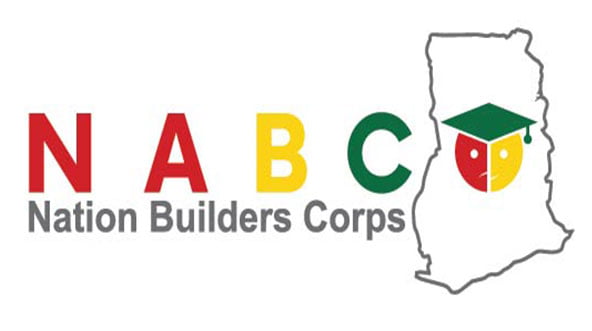
Great work here,but with the PDF,things will look extra ordinary
Thanks for helping someone like me of knowing nothing about this.thanks lot!
It’s good you are helping me this way
Very inspiring but a PDF would do for future reference
Thanks a lot for this tutorial, but I would be grateful if all these could come on a pdf form for later study. Kudos